Setting Up Proxies in Chrome
🔖 Before you begin: Make sure you’ve authorized your IP in the Squid Proxies dashboard.
Chrome Proxy Setup via System Settings
Windows
-
Open Chrome and go to Settings > System.
-
Click Open your computer’s proxy settings.
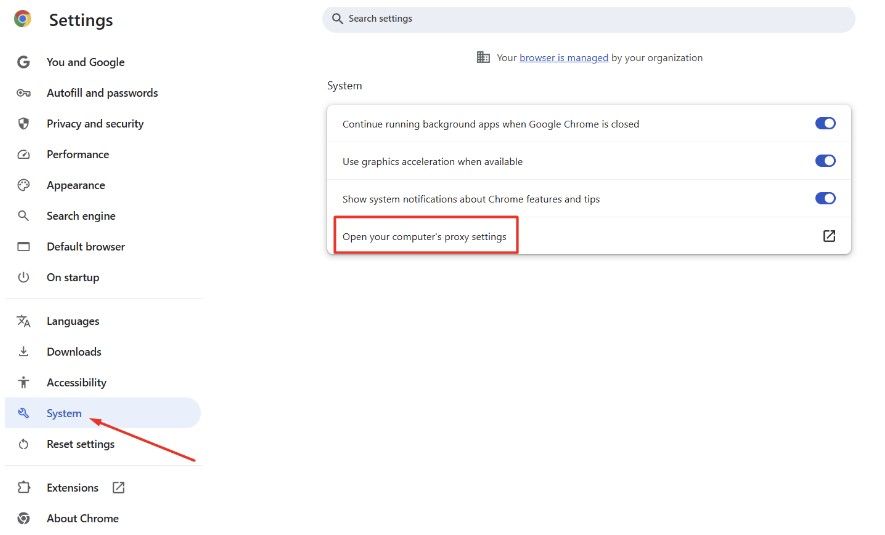
-
Under Manual proxy setup, toggle the switch to On.
-
Enter your Squid Proxy IP address and port:
- Example:
192.126.176.198:8800 - Click Save.
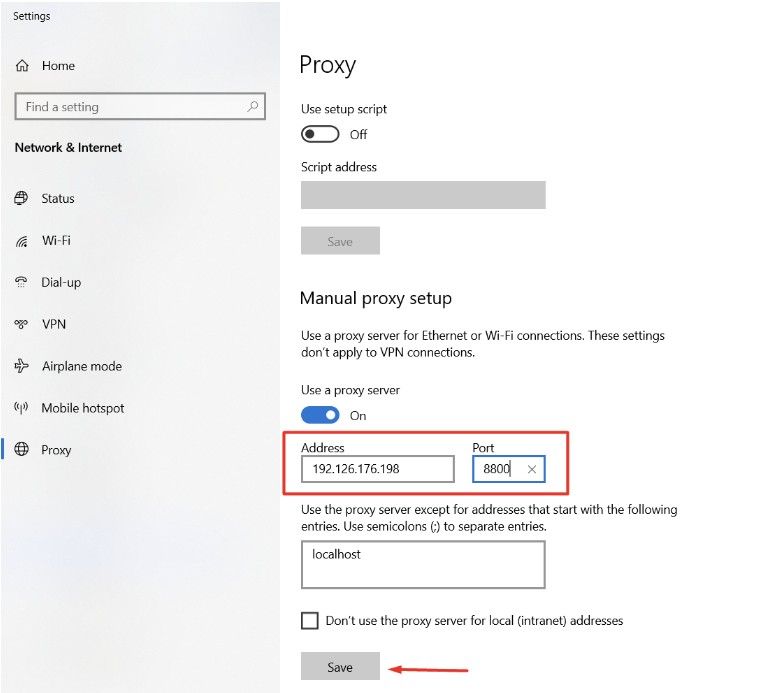
- Example:
macOS
-
Open Google Chrome and click the (⋮) menu in the upper right corner of the browser window.
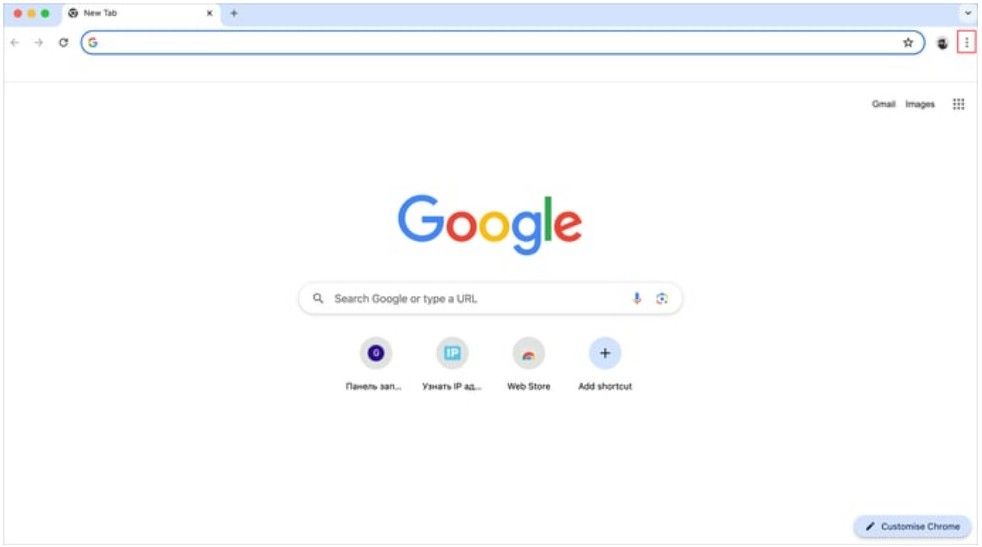
-
Select Settings > System
-
In the System section, click Open your computer’s proxy settings (this will open your system's network settings).
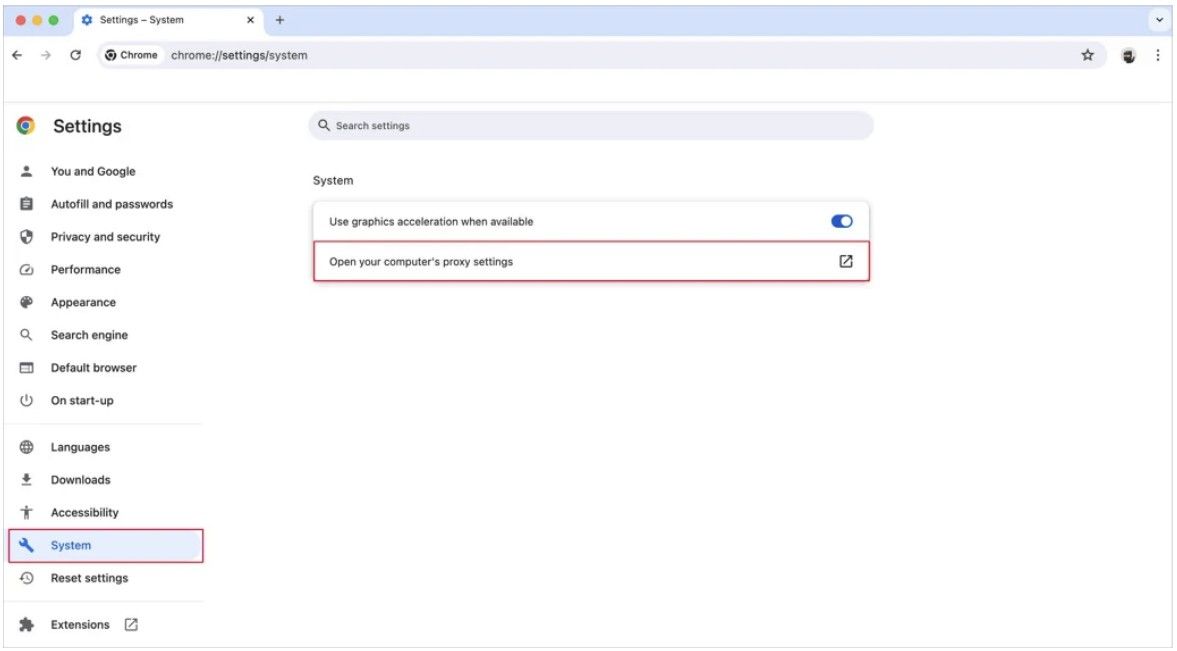
-
Open the Proxies tab.
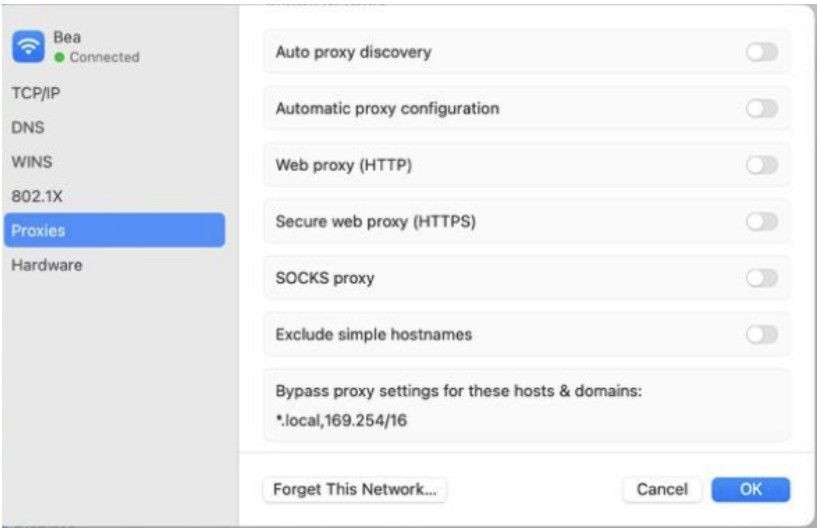
-
Check both Web Proxy (HTTP) and Secure Web Proxy (HTTPS).
-
Enter your Squid Proxy IP and port for both fields.
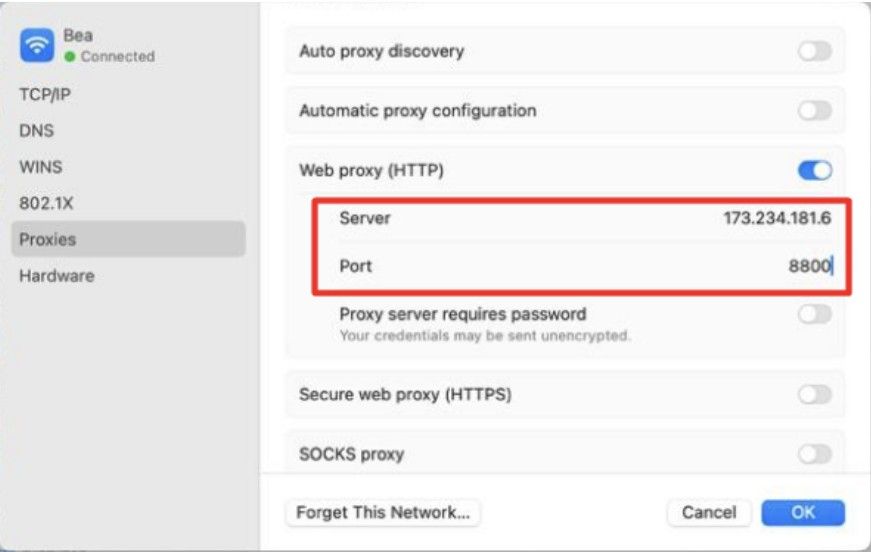
-
Click OK and Apply to save settings.
Proxy Setup via Chrome Extension
For easier switching between proxies or managing multiple profiles:
Using SwitchyOmega:
-
Install Proxy SwitchyOmega 3 (ZeroOmega).
-
Create a new profile and name it (e.g., SquidProxies).
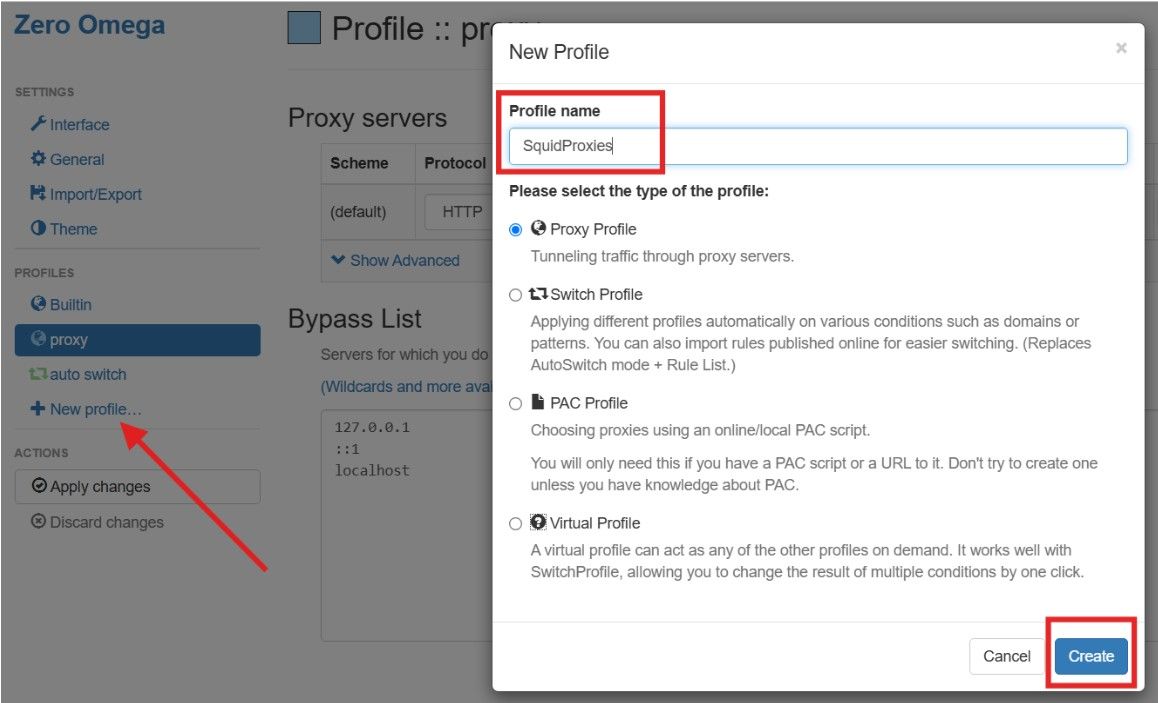
-
Enter your proxy details in the format:
192.126.176.198:8800 -
Click Apply Changes and activate the profile.
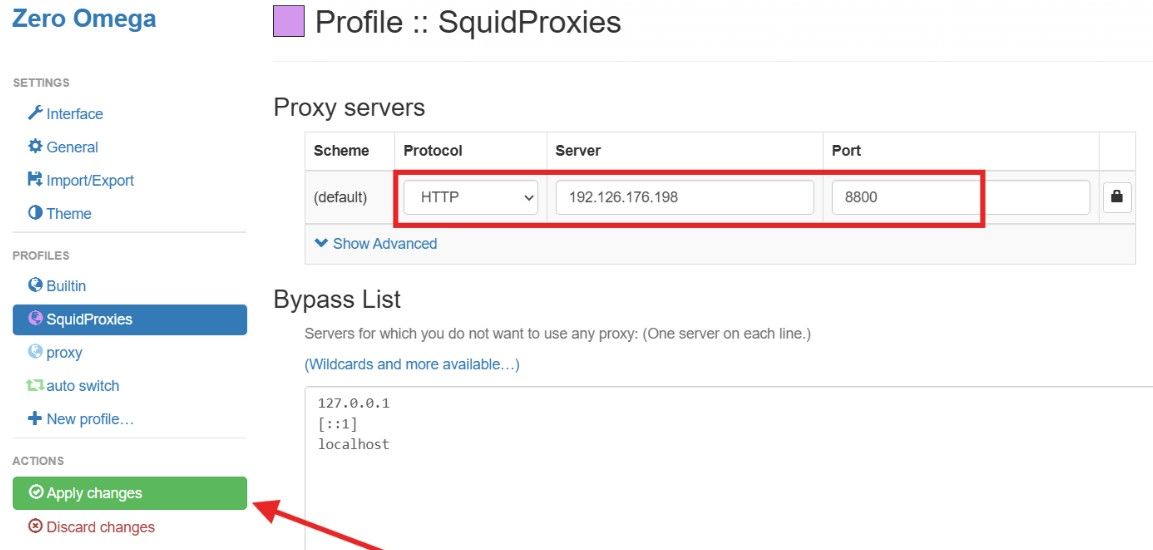
-
Click the Proxy SwitchyOmega icon again.
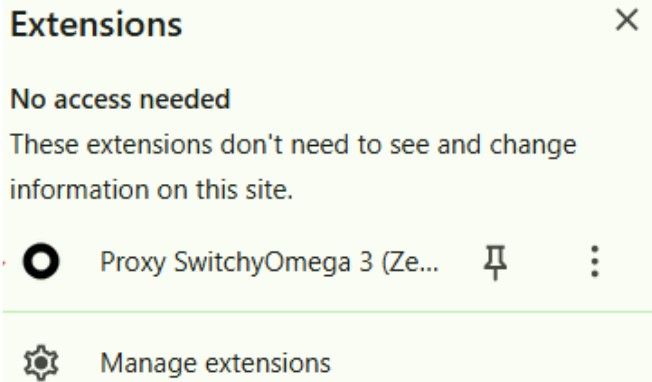
-
From the dropdown, select the proxy profile you just created.
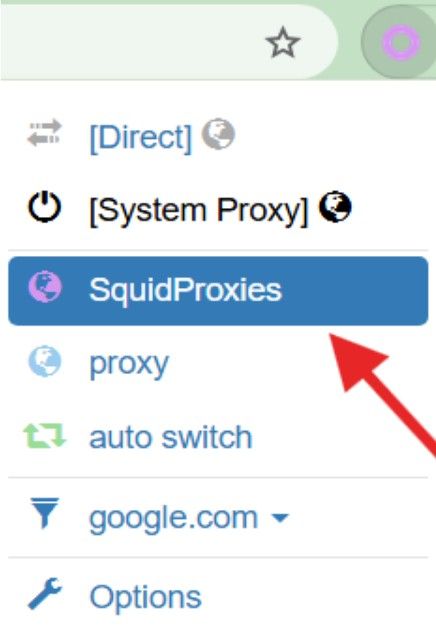
-
The extension icon should now turn purple or colored, indicating the proxy is active.
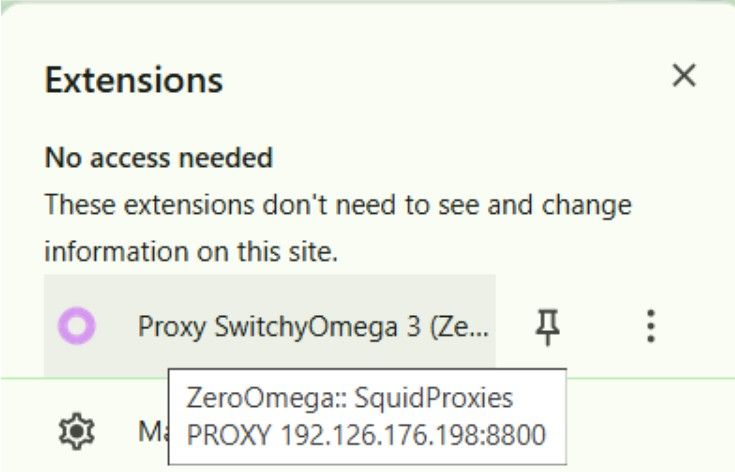
Verify Proxy Connection in Chrome
- Open Chrome with your configured proxy.
- Go to https://whatismyipaddress.com or http://ip-check.net.
- Ensure the IP shown matches your Squid Proxies IP.

You might also like: