Setting Up Proxies in Edge
This guide walks you through that process on both Windows and macOS, plus shows you how to check if your proxy is working properly.
Edge Proxy Setup on Windows
-
Open Microsoft Edge on your computer. Click the three-dot menu (•••) in the top-right corner of the browser window, then select Settings.
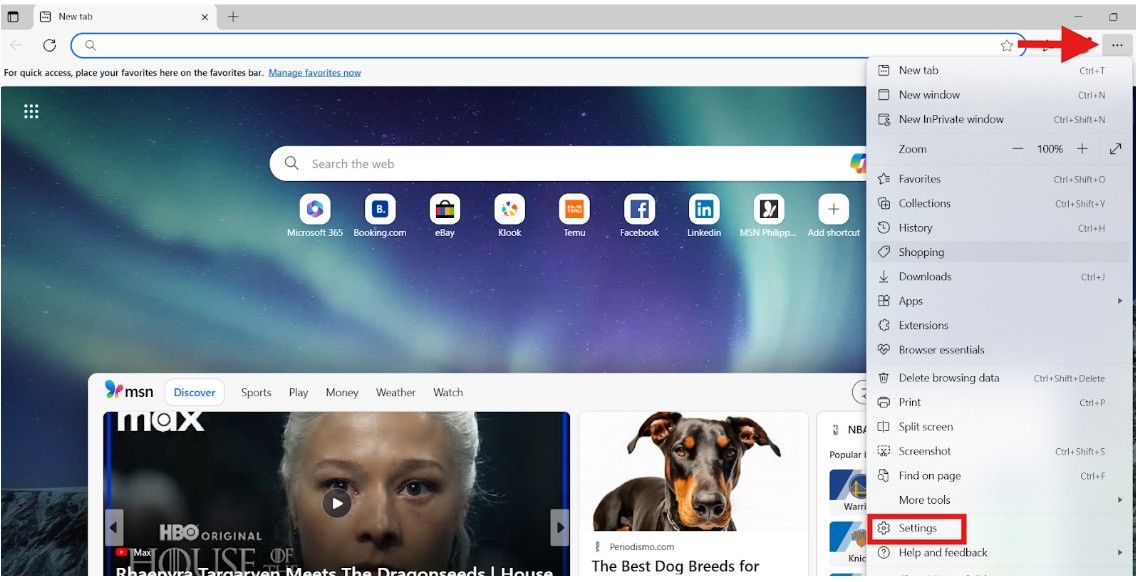
-
In the left-hand sidebar, click on System and performance > System and click the Open your computer’s proxy settings link. This will open the Windows Proxy Settings panel.
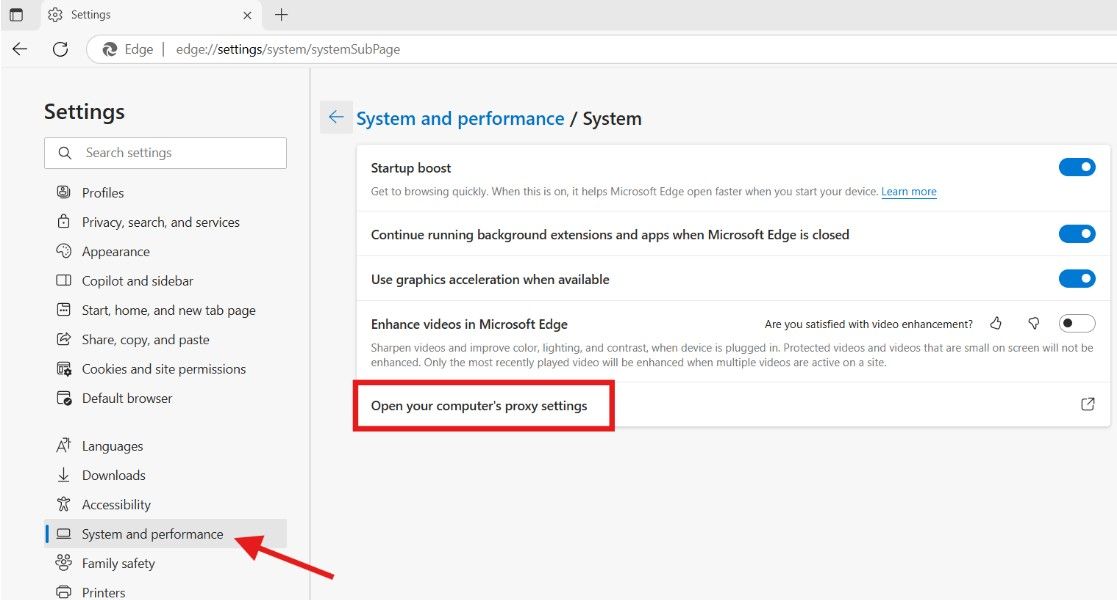
-
In the new window under Manual proxy setup, click the toggle to turn Use a proxy server to On.
-
Enter the IP address provided by Squid Proxies in the Address field, and type the correct Port number (e.g.,
8800) in the Port field.
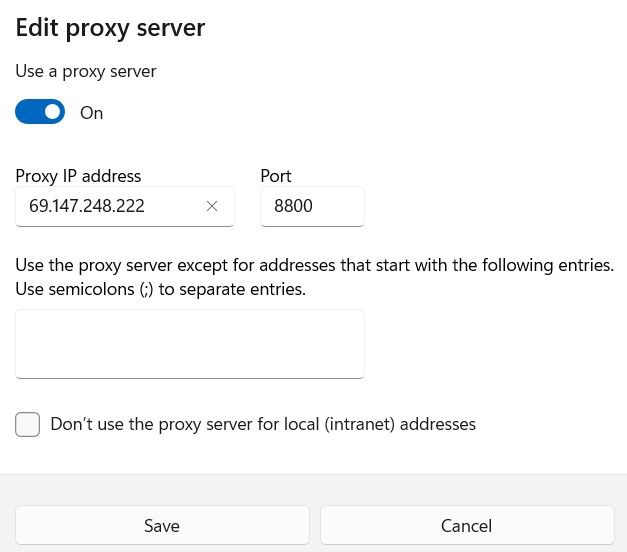
-
If you want to exclude specific websites or local addresses from using the proxy, type them in the box labeled Don’t use proxy server for addresses beginning with (e.g., localhost;127.0.0.1).
-
Click Save to apply your changes. Edge will now use your Squid Proxy for all browsing traffic.
-
When you visit a website and your proxy requires authentication, a pop-up will appear asking for your Squid Proxies username and password. Enter your credentials to continue.
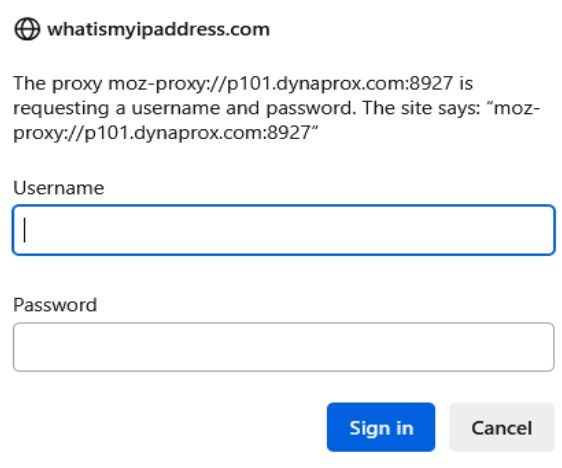
Edge Proxy Setup on macOS
-
Launch Microsoft Edge on your Mac. Click the three-dot menu (•••) in the top-right corner, then select Settings.
-
In the left-hand sidebar, click on System and performance > Open your computer’s proxy settings. This will open the System Settings (or System Preferences) app on your Mac.
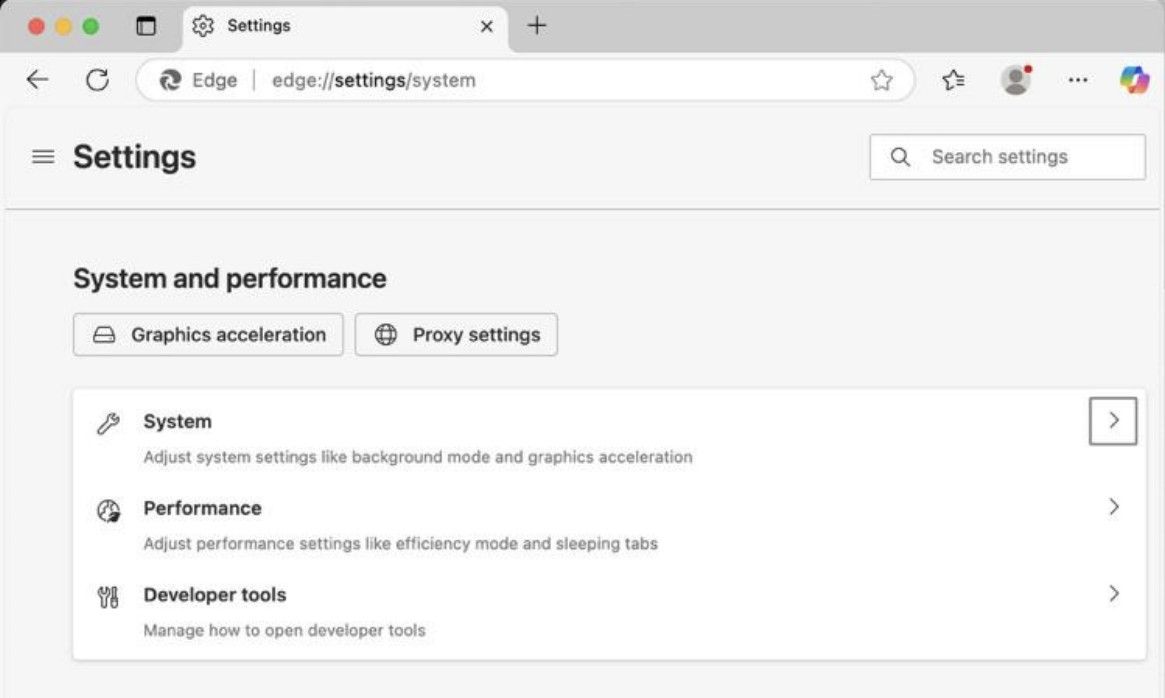
-
Click on System and then “Open your computer’s proxy settings”
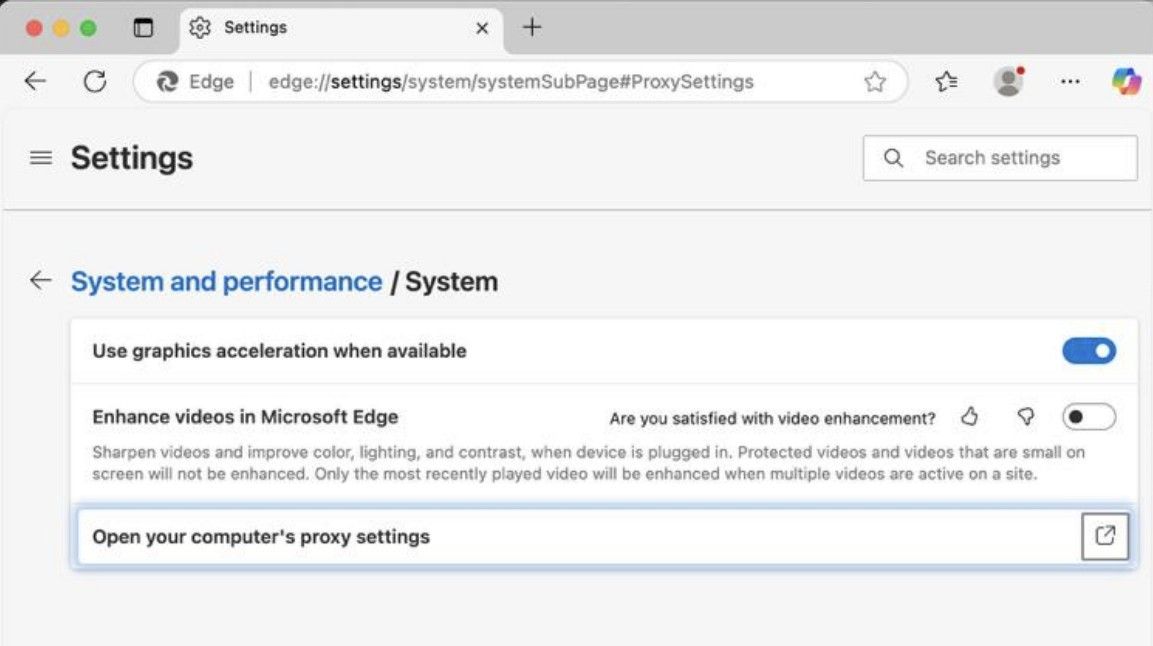
-
Check the box for Web Proxy (HTTP) and/or Secure Web Proxy (HTTPS) based on your proxy type.
-
Enter the Squid Proxy IP address and Port number in the appropriate fields.
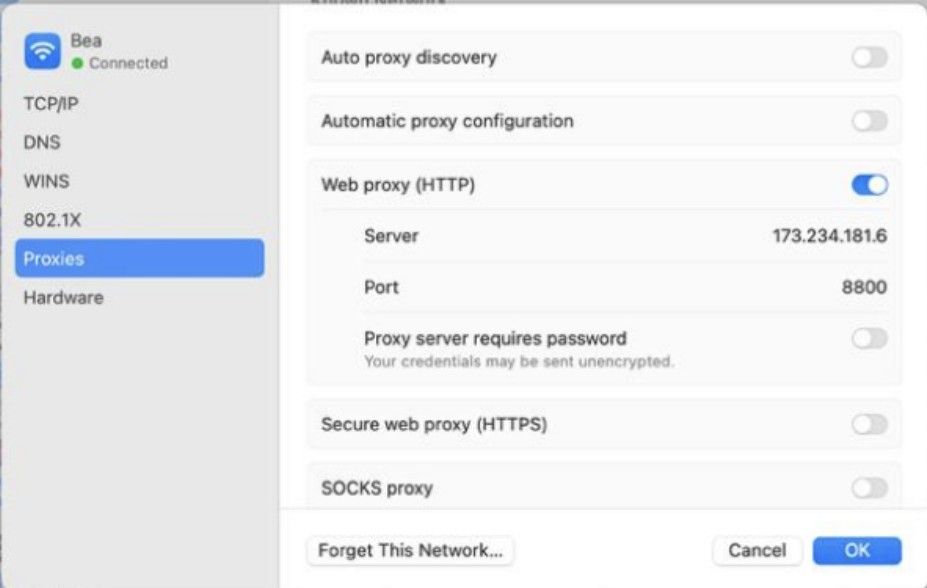
-
If your proxy requires authentication, check the box labeled Proxy server requires password, then input your username and password from Squid Proxies.
-
Click OK, then click Apply to save your settings. Microsoft Edge will now route its traffic through your Squid Proxy setup.
Verify Proxy Connection in Edge
Once you’ve configured your proxy, here’s how to test that it’s active:
-
Open a new tab in Microsoft Edge.
-
Review the IP address displayed. If it matches your Squid Proxy IP (or shows a location aligned with your proxy), the setup is working correctly.
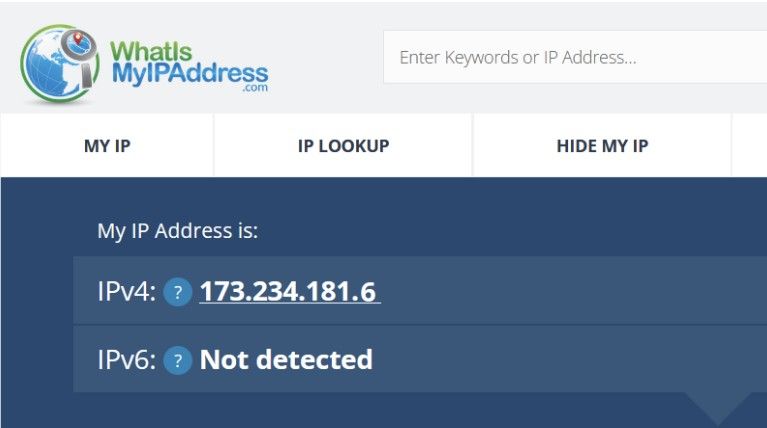
-
If you're using rotating residential proxies, keep in mind the IP address may change periodically based on session or port configuration.
More Guides: