Proxy Setup on iPhone
Once set up, your iPhone’s web traffic—through Safari, Chrome, and many system apps—will be routed through your proxy, giving you enhanced privacy, better testing control, and greater flexibility in how your IP appears online.
System Proxy Configuration for iPhone
🧾 What You'll Need:
- An active Squid Proxies account
- A working proxy (IP:PORT or domain:PORT)
- Your authorized IP (or username/password if using auth-based proxy)
- A Wi-Fi connection (proxy setup only works for Wi-Fi, not mobile data)
Step 1: Open Wi-Fi Settings
- Go to your iPhone's Settings
- Tap Wi-Fi
- Tap the ⓘ icon next to your connected Wi-Fi network.
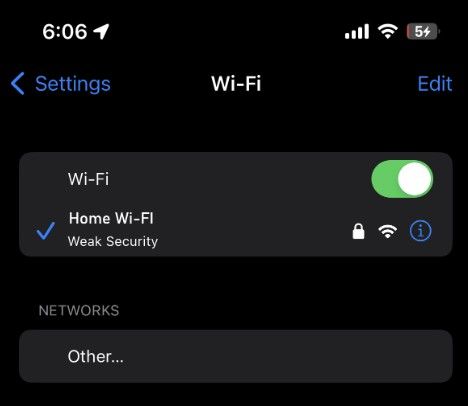
📌 You can only configure proxies on saved Wi-Fi networks—this won’t apply to cellular connections.
Step 2: Go to Proxy Settings
- Scroll down to HTTP Proxy
- Select Manual
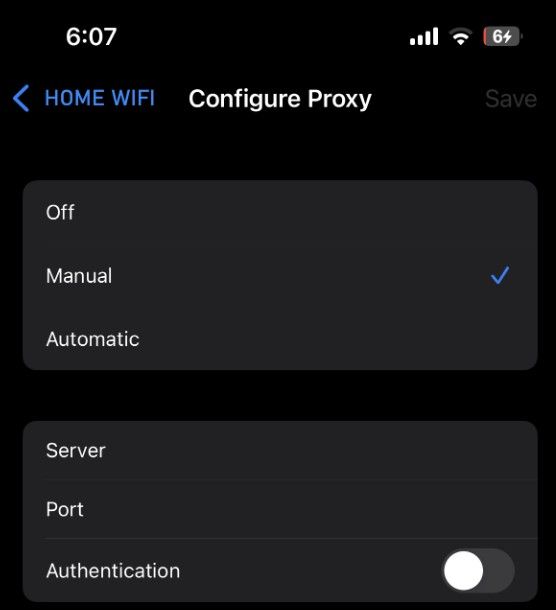
Step 3: Enter Proxy Details
In the manual configuration fields:
- Server: Enter your proxy IP or domain (e.g.,
123.45.67.89orp102.squidproxies.com) - Port: Enter the port number provided (usually
3128,8800, or your assigned port)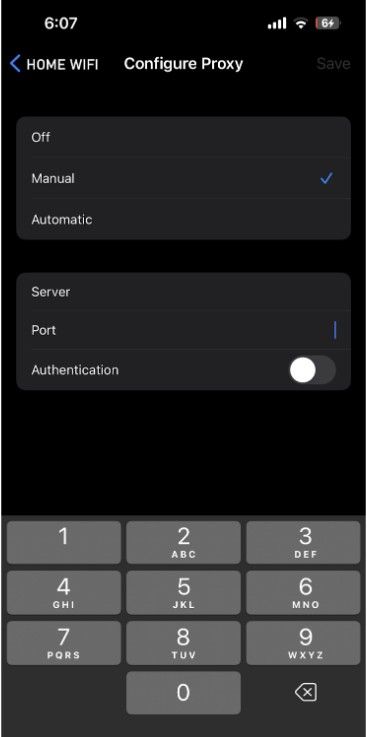
For IP-authenticated proxies:
- Leave Username and Password blank.
- Ensure your current iPhone IP is added to the Authorized IPs section in your Squid Proxies dashboard.
For username/password proxies:
- Fill in your provided Username and Password fields.
Step 4: Save and Test
Once filled in, exit Settings (it saves automatically). To confirm the proxy is working:
- Open Safari
- Visit https://whatismyipaddress.com or http://ip-check.net.
- If it shows your proxy IP instead of your real one, you're connected through Squid Proxies.
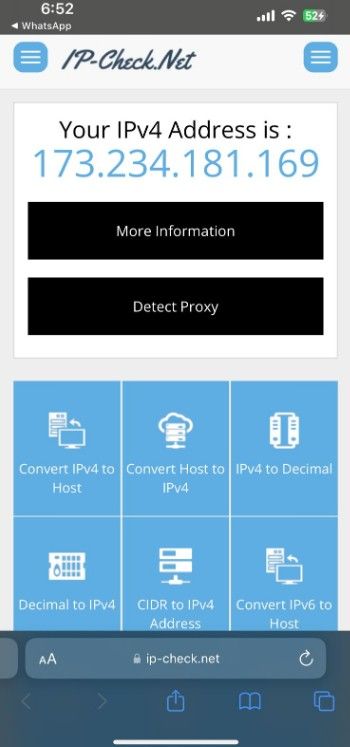
Tips & Troubleshooting
- Still showing real IP
- Make sure your IP is authorized (for IP auth) or credentials are correct
- Connection errors
- Check for typos in server/port or test proxy via desktop curl
- App not using proxy
- Not all apps honor system proxy settings. Safari, Chrome, and many system apps do; some third-party apps may not
Key Notes on iPhone Proxies
- iPhones only support HTTP/HTTPS proxies on Wi-Fi. SOCKS5 is not supported natively.
- If you switch networks, the proxy settings will not carry over—you’ll need to configure each Wi-Fi network separately.
- Consider creating a dedicated Wi-Fi network just for proxy browsing if switching often.
More Guides: