System Proxy Setup for macOS
This guide walks you through how to set up a Squid Proxies connection on macOS using the system’s built-in network preferences.
System Proxy Configuration for macOS
💡 Before You Start:
- Have the following ready:
- Your Squid Proxies IP address
- Port number (commonly
8800or provided by us) - Username and password (if you're using user/pass authentication)
- Or make sure your IP is whitelisted (if using IP authentication)
Step 1: Open Network Settings
- Click the Apple menu in the top left corner.
- Choose System Settings (macOS Ventura and later) or System Preferences (older versions).
- Click Network from the sidebar.
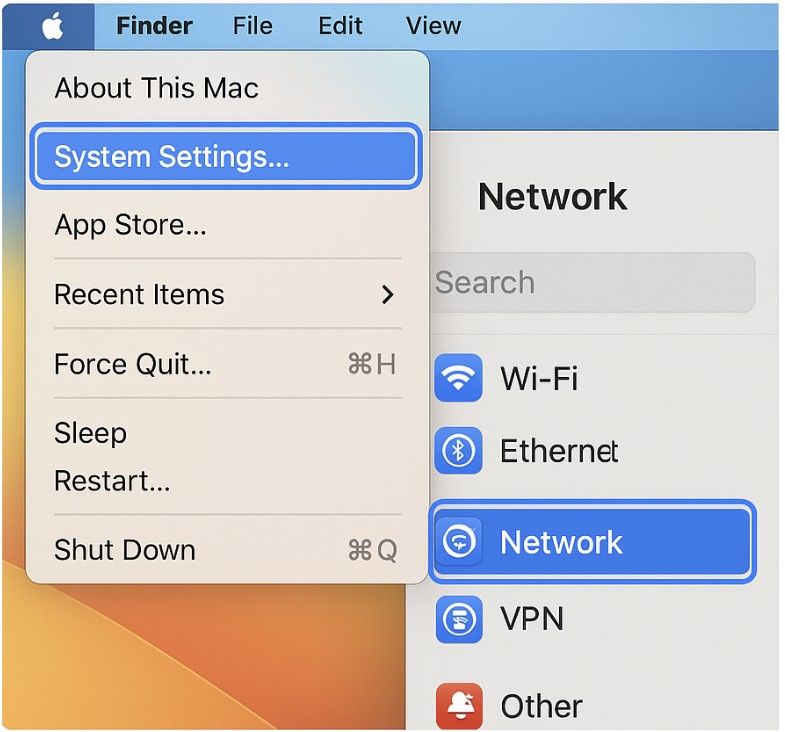
Step 2: Choose Your Active Network
- Select your active connection (Wi-Fi or Ethernet) from the list on the left.
- Click the Details or Advanced button depending on your macOS version.
- Go to the Proxies tab.
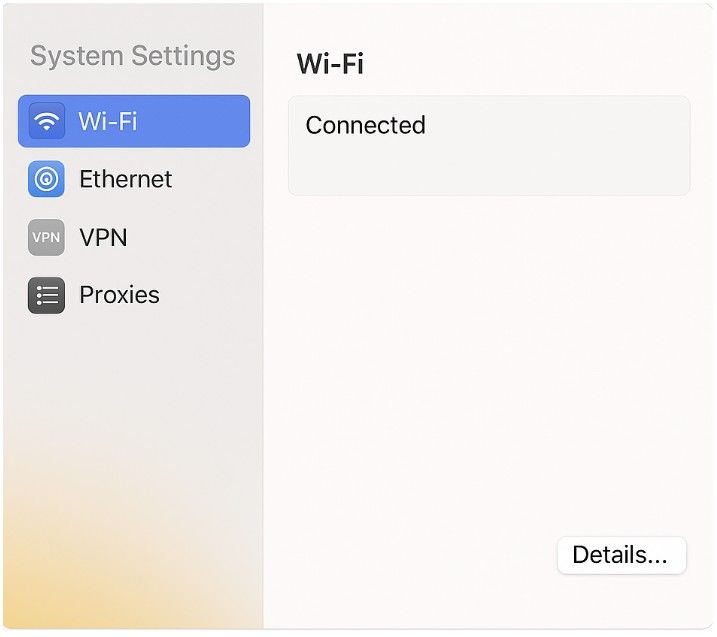
Step 3: Configure the Proxy
-
In the Select a protocol to configure list, check Web Proxy (HTTP) and optionally Secure Web Proxy (HTTPS) if needed.
-
For each protocol:
- Enter your Squid Proxies IP address
- Enter the port number (e.g.,
8800)
-
If you’re using username/password authentication, check Proxy server requires password, then input your Squid Proxies credentials.
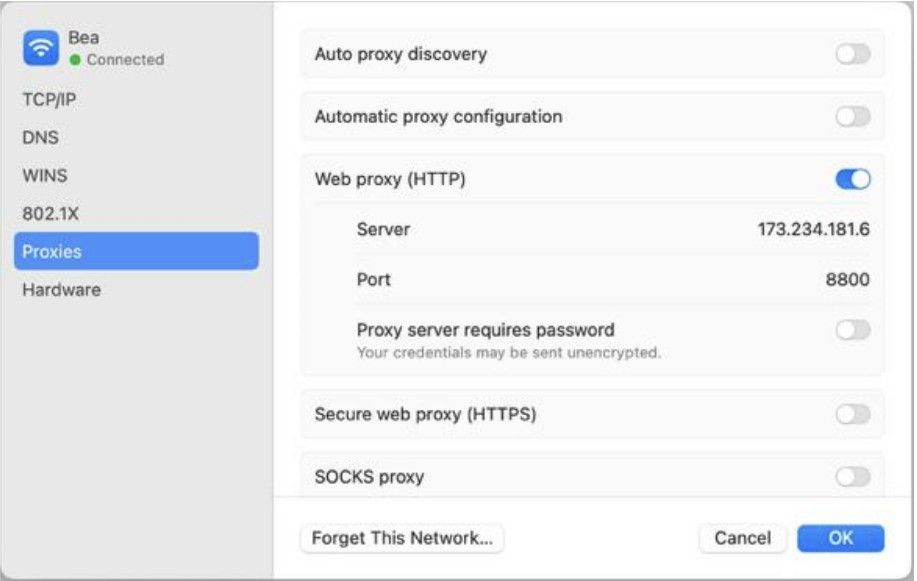
-
Click OK or Apply to save.
✅ Your macOS system is now configured to route traffic through Squid Proxies!
Step 4: Test Your Proxy
To confirm everything is working:
- Open Safari, Chrome, or another browser.
- Visit http://ip-check.net or https://whatismyipaddress.com.
- Your IP should match the one provided by Squid Proxies.
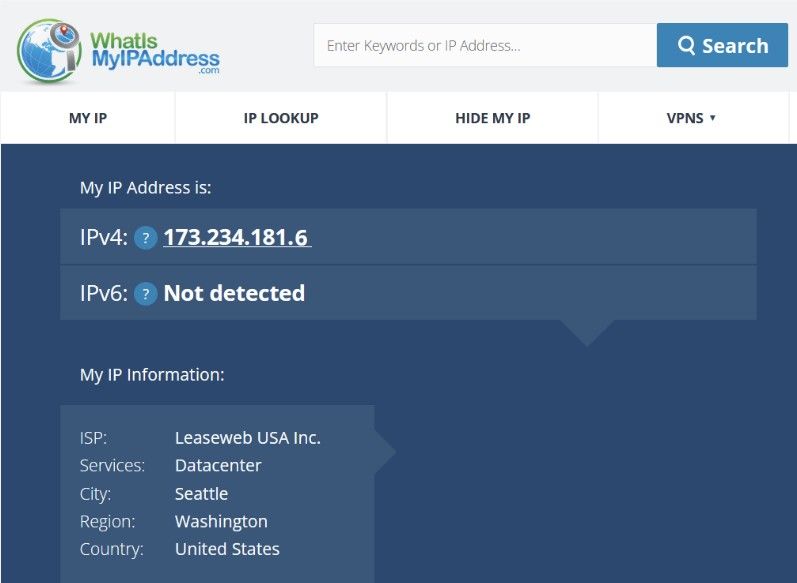
If it does, your Mac is now using the proxy system-wide.
Troubleshooting Tips
- Can't Connect?
- Double-check that your IP is whitelisted in the Squid Proxies dashboard, or verify your username/password is correct.
- Authentication Keeps Popping Up?
- Make sure “Proxy server requires password” is checked and both fields are filled out correctly.
- Some apps not using proxy?
- macOS routes most, but not all, apps through system proxies. Browser-based and API tasks should work fine, but some apps may need manual configuration.
Disable System Proxy on macOS
- Go back to System Settings > Network > Your Connection > Proxies.
- Uncheck Web Proxy (HTTP) and Secure Web Proxy (HTTPS).
- Click OK or Apply.
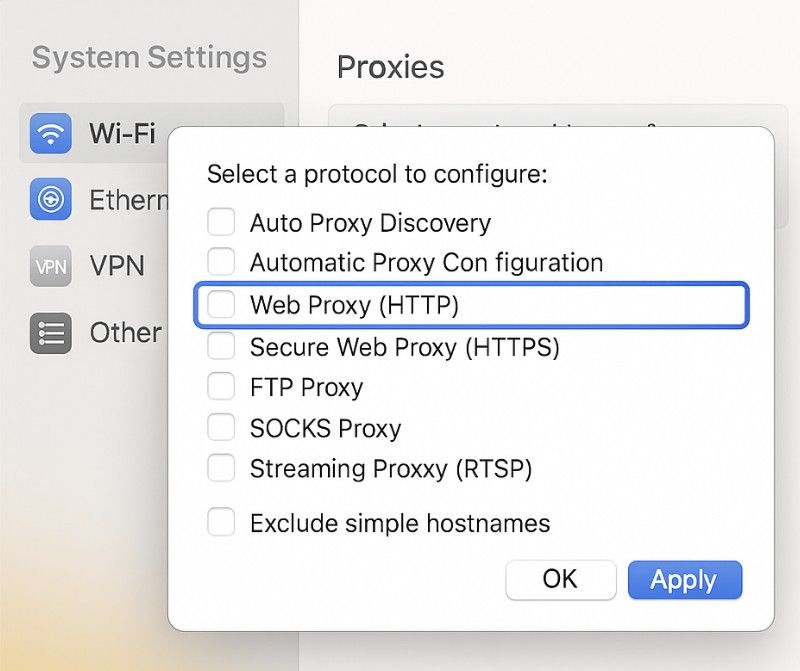
This disables the system proxy and returns your Mac to direct internet access.
More Guides: